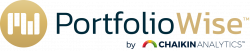Dashboard – Ratings Scan
This allows you to scan Watchlists and Portfolios by Power Gauge Rating
In the example above, all existing Watchlists in the aggregate have 16 Equities or ETF’s with Bullish Potential, 22 Equities or ETF’s with Neutral Potential, and 8 Equities or ETF’s with Bearish Potential.
The same functionality is available for Portfolios. Simply Select Portfolios from the drop menu in the Dashboard. The number of Bullish, Neutral, and Bearish Equities or ETF’s across all Portfolios is summarized.
You may also Select ‘All Lists’ which summarizes all Equities or ETF’s by Rating contained in both Watchlists and Portfolios.
Clicking View All generates a list of Equities or ETF’s by symbol and includes the Watchlist or Portfolio containing these Equities or ETF’s.
Dashboard – Recently Viewed
This function shows the last 6 Equities or ETF’s viewed. From this window, you may click on the Symbol and you will be redirected to the Research Hub where you may find additional information on the ETF or Equity.
Clicking on Clear will remove all ETF’s and Equities from this window.
Dashboard – Market Information
This displays Data of major indices. Performance from variable periods may be selected. Periods include last 1 month, last 3 months, last 6 months, last 1 year, or YTD.
Clicking on any index will take you to the Research Hub where additional information and a more detailed chart is available.
Dashboard – ETF Equity Information by Style, Market Cap and Fixed Income by Bond Type
This section contains a breakdown of three classes of ETF’s and includes the % of each by ETF Power Gauge Rating. The percentage specified equals the percentage of each category by ETF Power Gauge Rating. Clicking on any of the ratings will bring up a list of the ETFs in the Screener. Each category and type can be further analyzed using the Screener. Clicking on the Bar Labeled Growth will display all Growth ETFs in the Screener.
Dashboard – Sector Rating Grid
This display shows the ETF Rating of each of the SPDR Sectors over the selected time period. The time periods include 1 day, 1 week, 1 month, 3 months, 6 months, and 1 year. To Select a Time Period, simply click on the icon above for the time period you are interested in, and the ETF rating for each of the SPDR Sectors will update.
Clicking on the icon for each of the SPDR Sectors will take you to the listing for that Sector in the Research Hub.
Dashboard- Portfolio Performance
The Portfolio Performance Summary shows the number of portfolios whosTae funds have a positive or negative price movement over the selected timeframe of either 3 months or
1 year. It is ordered by most positive to most negative. Clicking on the name of the portfolio takes you to the detailed Portfolios view. If you click View Portfolios you will see a list of the Portfolios in the Portfolio Tab.
Dashboard – Subsector Rankings
This display ranks each of the SPDR Subsectors by Power Bar. You may toggle between viewing by Percent Bullish, Neutral and Bearish of Subsector by Power Gauge or by Count of Bullish, Neutral, and Bearish Power Gauge Ratings. Use the scroll bar to scroll down to view all 22 Subsectors.
Dashboard – Industry Rankings
This display ranks the S&P Industry Groups by the Power Gauge Rating of their constituent equities. You may toggle between viewing by Percent Bullish, Neutral and Bearish of Subsector by Power Gauge or by Count of Bullish, Neutral, and Bearish Power Gauge Ratings. Use the scroll bar to scroll down to view all 69 Industry Groups.