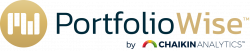Quick Start – Create a New Watchlist:
From the Quick Start Menu, you may create a new watchlist, add a new portfolio or update your profile and report preferences. You may also access the Quick Guide from this Menu.
Create a New Watchlist:
A new watchlist may be created by importing a list, by manually adding one or more items to create your list or by copying a portfolio as a watchlist.
Import a List
You may import a list from a .csv file created from a list of equity or etf symbols from another platform.
Select Import a list from the Menu.
Select Continue
You will be prompted to provide a name for your new list
Select Continue
Select the file containing the list of Stocks or ETF’s you wish to import.
Select Continue
Specify the columns in your imported list containing the tickers. Then click Import
The system will confirm the creation of your list and notify you of any symbols on the list that were not recognized.
The list you created will be available in the Research Hub
You may also manually add one or more items to create your list.
Provide a name for the list you wish to create, and select continue.
Enter the tickers of the symbols you would like to add. Separate each symbol with a comma. This allows you to quickly enter multiple symbols to your list.
Select Save.
Your list will be available in the Research Hub.
You may also copy an existing portfolio as a watchlist. Select copy a portfolio and click continue.
Enter the list name and click on continue.
Select an existing portfolio and click Save.
Quick Start – Create a New Portfolio
You may add a new portfolio by importing a list of symbols, manually add one or more symbols to create your portfolio, or you may copy a watchlist as a portfolio.
Import a List
You may import a list from a .csv file created from a list of equity or etf symbols from another platform.
Select Import a list from the Menu.
Select Continue
Enter a name for your Portfolio and click Continue.
Select the file you want to import and click continue
Specify the columns in your imported list containing the tickers. Specify the column containing the allocation of each symbol and the allocation of each symbol in the portfolio. Then click Import.
Select Save and the Portfolio will be available in the Research Hub
Manually Add Tickers to create a Portfolio
Manually add the symbols in the box above, each symbol separated by a comma. Then select continue.
Manually enter the allocation of each ticker as a part of the entire portfolio. This is not a mandatory step, but can be done if desired. Click Save.
Your Portfolio will be available in the Research Hub.
Update Profile/ Report Preferences
This option allows you to update your Profile Information, including adding your first and last name, email address and adding a Firm Name, adding a Company Logo, and adding a personal photo.
You may also use this section to add a personal disclaimer to each report you prepare.
In this section you may also customize the appearance of your reports.
- Add your logo and position it on the page
- Add your name and position it on the page
- Add your company name and position it on the page
- Place page numbers on the report
You may also select which sections to include as well as add a cover page or closing page, both with and without your disclaimer.