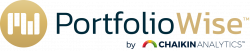The Research Hub enables you to research individual ETF’s or Equities. You can use this function to research individual positions in an existing Watchlist or a Portfolio. You may also create a new watchlist or portfolio from the Research Hub.
You may also print the information on an individual ETF or Equity to share with clients. You may add your Logo, Contact Information and Page Numbers to each page. You may also include a disclaimer on the closing page. Print to a .pdf file is supported and you are able to send the report to a local or network printer to print a hard copy.
The first step in using the Research Hub is to select either Watchlist or Portfolios from the top Menu. Once you select with Watchlist or Portfolio, the window will display positions in either the Watchlist or the Portfolio down the left margin.
In this example recently viewed tickers is the option selected. From this menu you may add symbols, delete symbols, start a new watchlist or if you select two or more symbols by clicking on the box on the left side of the symbols, and selecting compare at the top, you will launch ETF Compare. Clicking on an individual symbol will bring that Equity or ETF up in the Research Hub.
Researching an ETF:
When an ETF is displayed, it displays general information at the top of the screen. It provides an option to add the ticker to either a watchlist or a portfolio. The display also shows the current rating, the price, and a weighted list of the ratings of the equities within the ETF. Using SPY as an example it has a weighting of 20% Bearish, 57% Neutral and 21% Bullish. Note that the weighted ratings represent a percentage of the total holdings.
This part of the display also contains Profile Information.
The next part of the display includes a chart, charting performance both on the basis of price or and return. You may also select different periods ranging from 1, 3, or 6 months, YTD, and 1, 3, and 5 years. The chart controls are highlighted in the picture below. You also may change the comparison value for Relative Strength as indicated in the Photo below.
Scrolling across the chart will provide daily values for all variables on the chart.
The next section in the Overview Tab is the Risk Assessment. This contains information on the Volatility, Beta, Assets Under Management and Liquidity.
The next section in the Overview Display is the Rankings. Rankings are provided based on Historical Performance, Potential Performance, Cost, Risk Factors, Participation, and Dividend, allowing easy comparison of how an ETF stacks up with it’s peers.
You may also view a list of other ETF’s of the same type. Using SPY as an example the software displays other Large Cap Blend ETF’s, as well as the option to display all Large Cap Blend ETF’s.
The final section, Holdings shows a summary of the ratings by weight, the Market Cap exposure, the Sector Exposure and the current SPDR Sector Ratings. It also shows geographic distribution of holdings as well as the top 10 holdings by weight.
You may directly access Overview, RIsk, Ratings, and Holdings by selecting your choice from the Menu as shown in the picture below.
Researching an Equity:
When an Equity is displayed , a rating is displayed along with the last price and the rating components (Financial, Earnings, Technicals, and Experts). You may view Company Information, search for ETFs containing the Equity, add the Equity to a Portfolio or add the Equity to a watchlist.
The next section displays the Industry Group and summarizes the fundamentals. It also includes an industry rank along with a summary of the technicals and earnings.
A chart is displayed for the equity. The chart can contain price or performance data and various time periods may be set including; one month, three months, six months, YTD, one year, three , years, and five years. When price is selected the chart compares price to long term trend, and when performance is selected it compares the performance of the equity with that of the benchmark.
A Risk Assessment is the next section discussing Volatility, Beta, Market Cap and Liquidity.
The final section contains a discussion of the Overall Rating. It breaks down each of the four Power Gauge Factors (Financials, Earnings, Technicals, and Experts) explaining how the equity rates within the context of these factors.